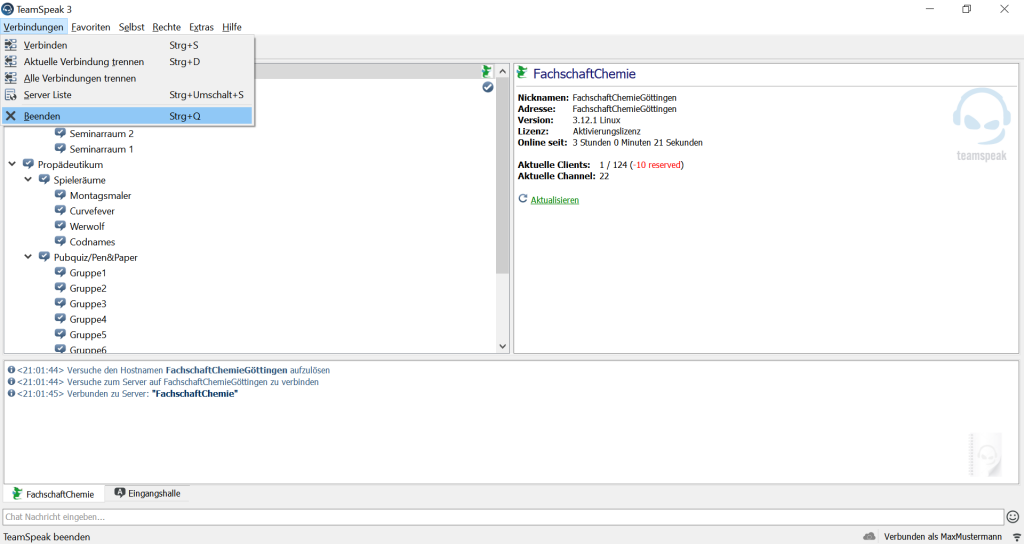Setup Teamspeak
Below you will find instructions on how to set up Teamspeak, as well as the login data for our server. You can always stay in the entrance hall or the seminar rooms and exchange ideas with your fellow students, higher semesters or the student council.
Download
The TeamSpeak app can be downloaded from ‘TeamSpeak’ for many operating systems on the homepage https://teamspeak.com/en/downloads/.
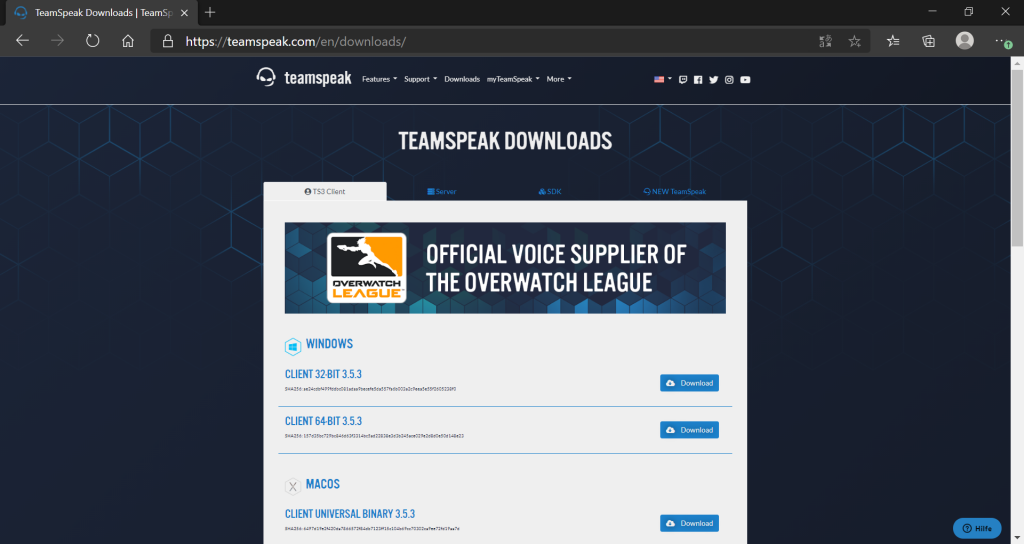
Installation
After the download, the program can be installed by double-clicking on the file and the following screen appears:
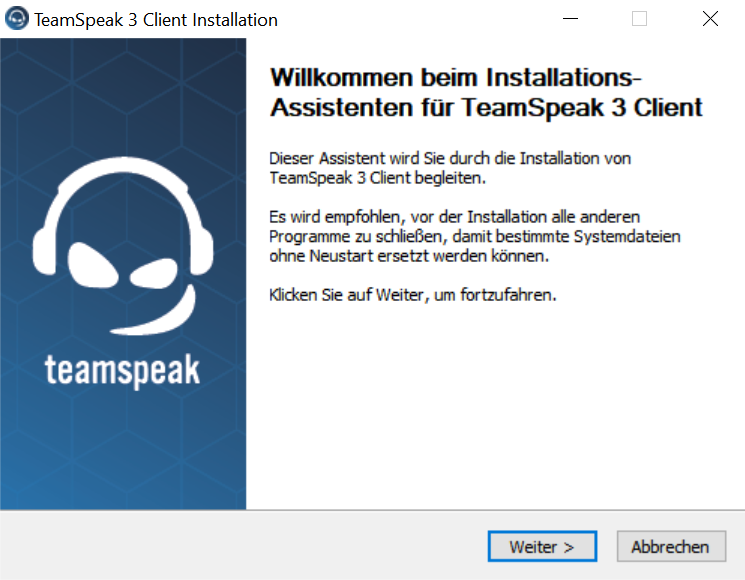
To install, follow the program’s instructions.
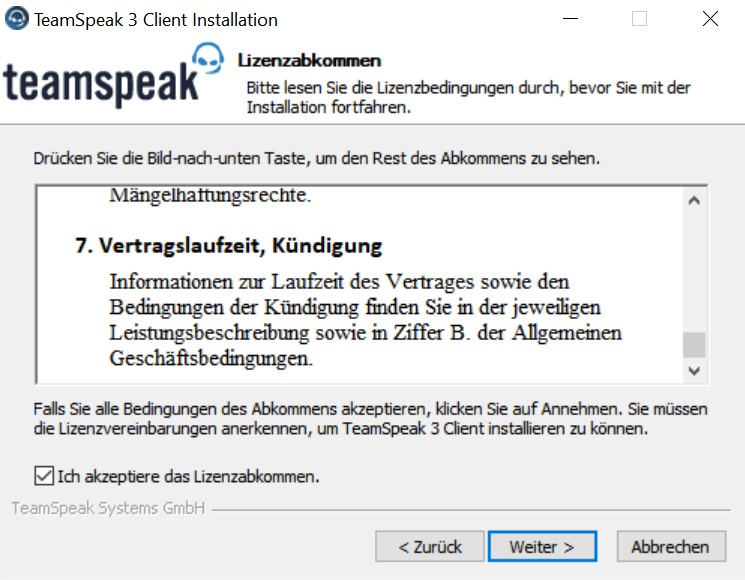
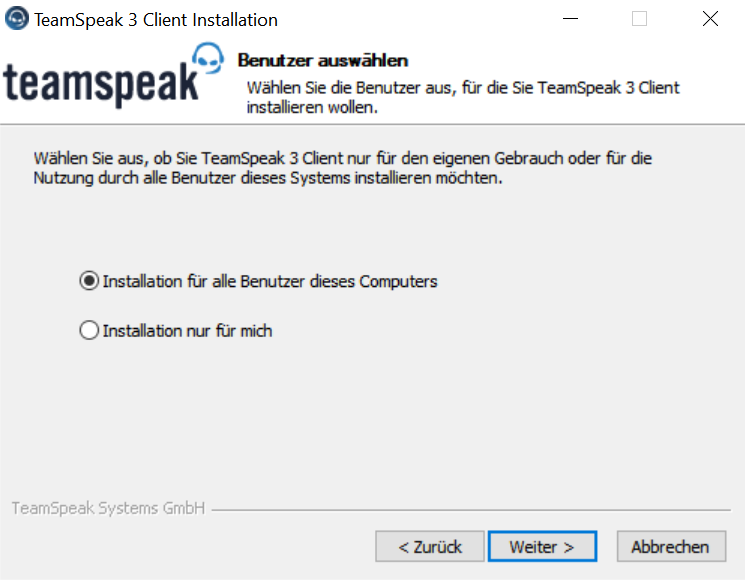
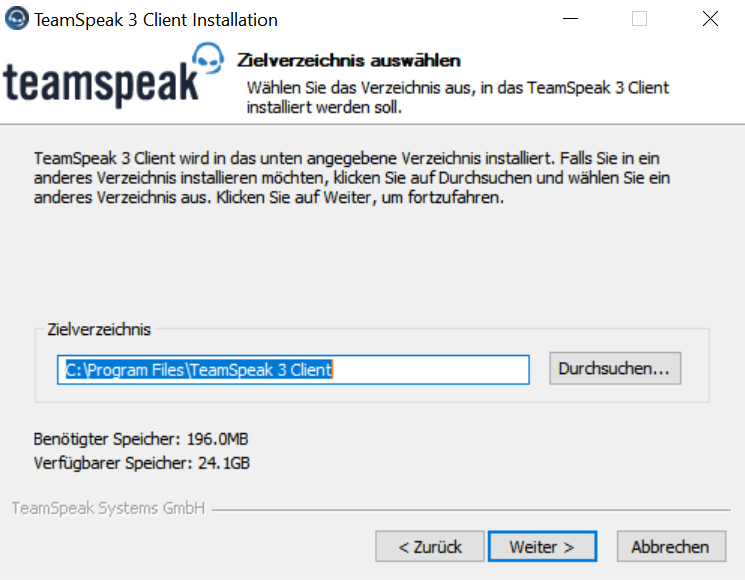
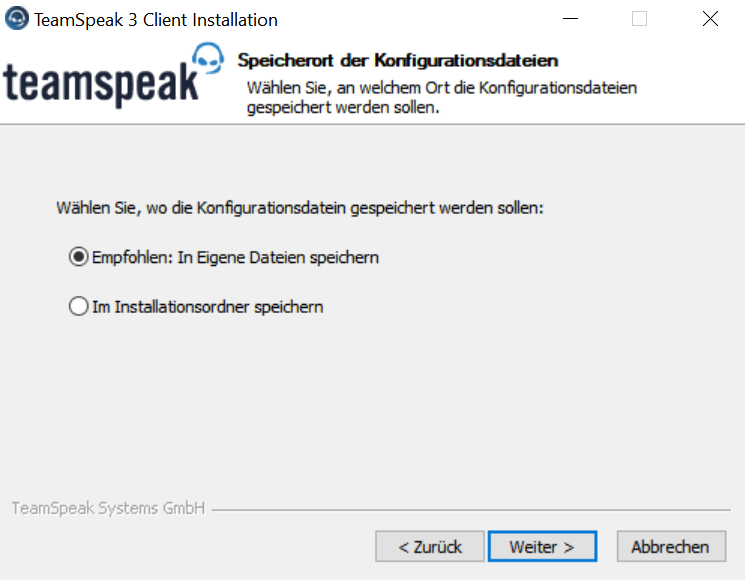
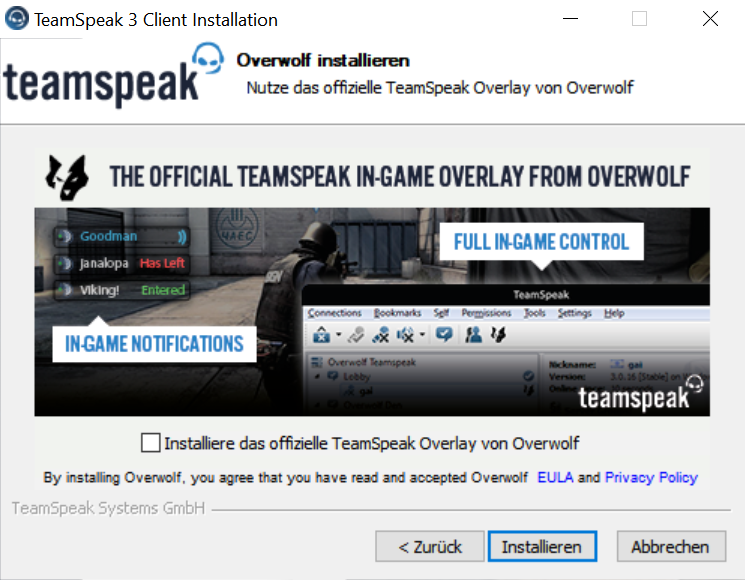
After a succesful installation, you can close the installer.
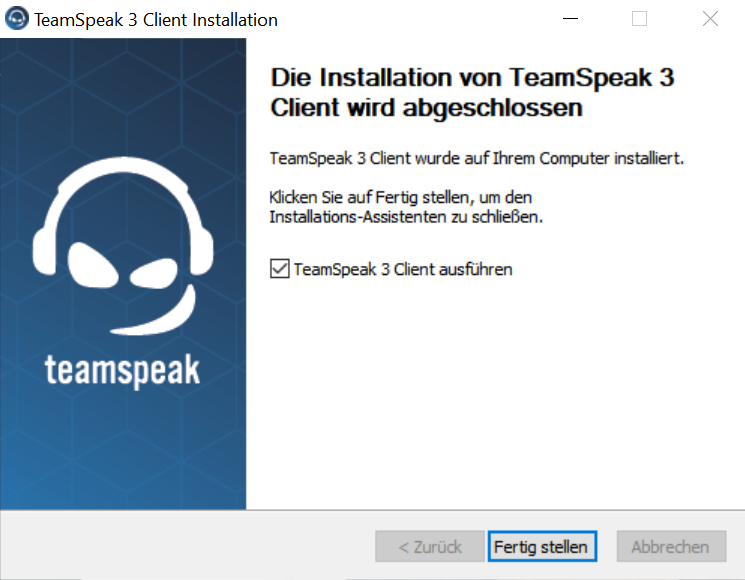
Connect to the server
After the installation is complete, the program opens automatically. Alternatively, the program can be opened by double-clicking the icon.
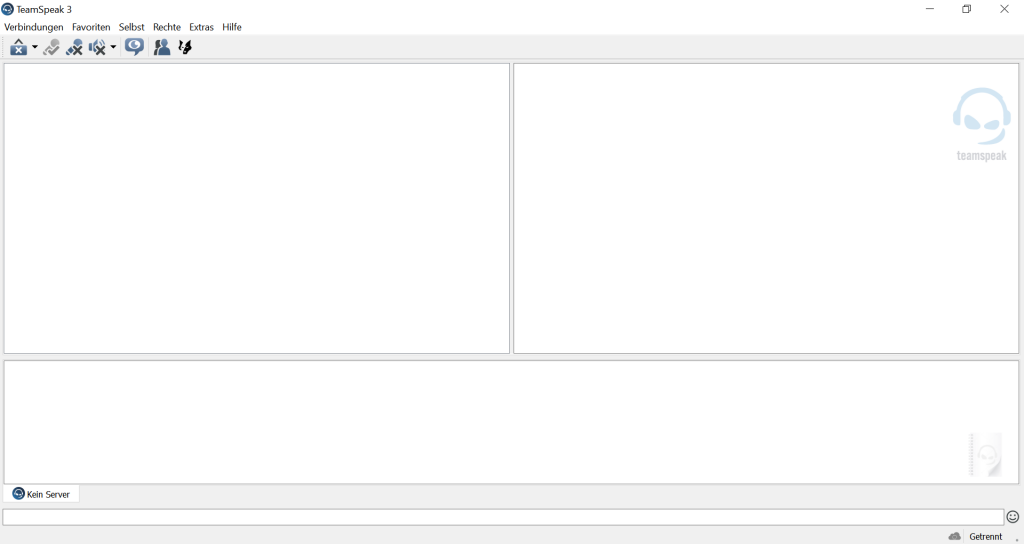
To connect to the server go to the “Connections” field and then to “Connect”.
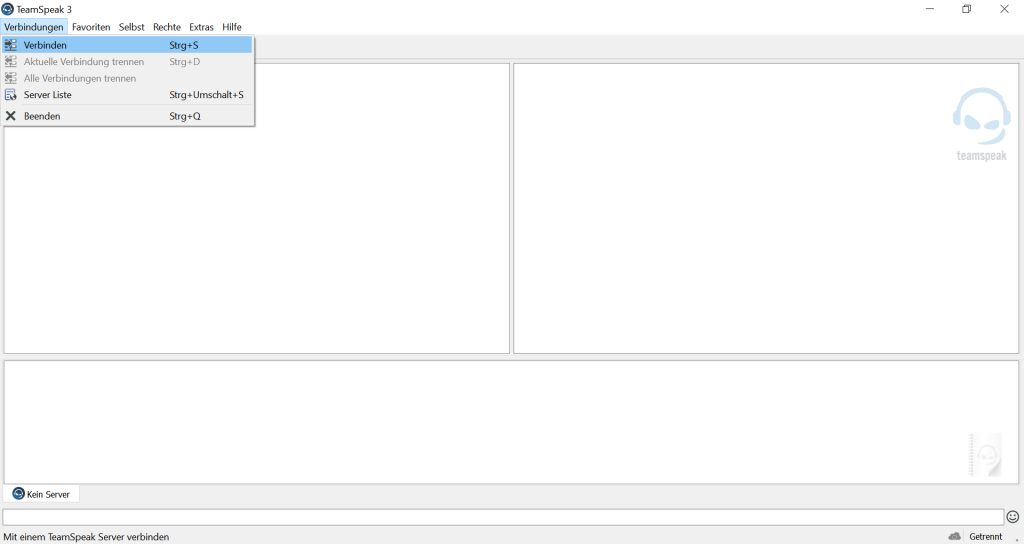
The following window will open. With the server address “FachschaftChemieGöttingen” and the associated password “ChemieOPhase” you can connect to the server by clicking “Connect”.
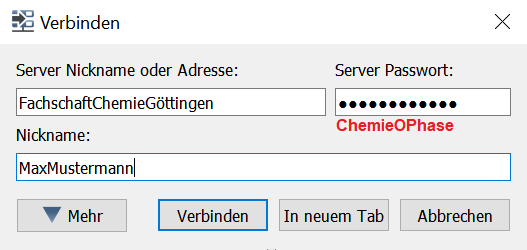
You can switch to any channel by double-clicking on one of the channels on the left.
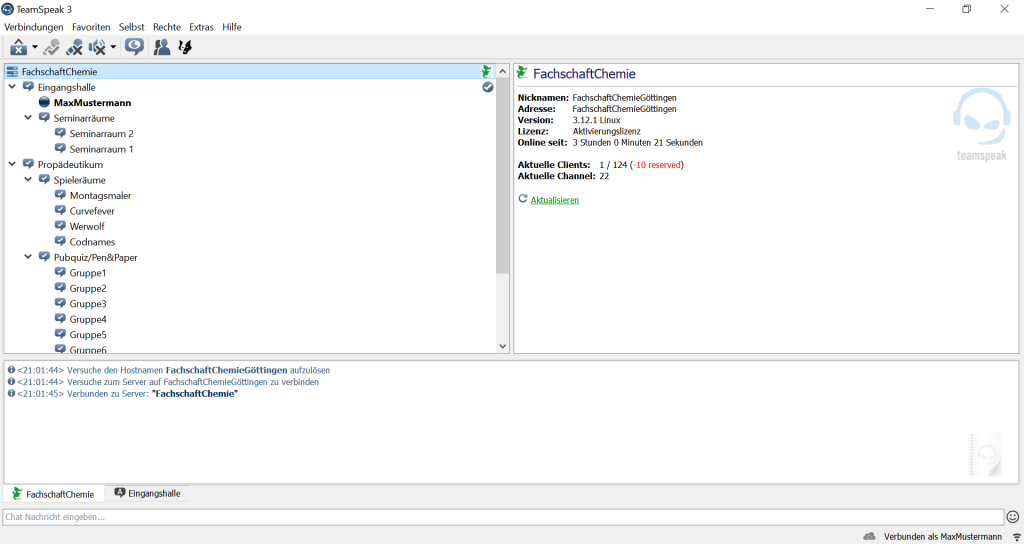
Close Teamspeak
The connection to the server can be terminated by clicking on “Connections” and “Exit”. Alternatively, the connection can be terminated by simply closing the program.